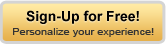| How to Solve Volvo 88890300 Connection error
Steps:
Error Code / Description: Communication issues with the Vocom adapter (88800300) unit. Note that the Help menu in Tech Tool contains details on the Vocom functionality.
Steps to resolve:
1.Check that all the LED’s flash briefly when powering up the unit.
2.The top LED (PC) is green. When connected to the PC and Tech Tool is running, this light should flash intermittently when communicating.
3.The second LED (vehicle) should be green when connected to the vehicle. Note that this is to the vehicle battery. Ensure that the Ignition key is ON for communication.
• If the “Power USB/Communication”-LED does not light up,
• Try another USB-port
• Check if Windows performs “Installing device driver software”
• Check the USB cable and try different cable, or try another PC
• Still no function? If under warranty (24 months), return the unit.
4.When connected only to the vehicle: The unit should flash the LEDs, and then light the “Power Vehicle”-LED.
• If nothing lights up at all, Try replacing the vehicle cable,
• Check that ignition is on or try another vehicle.
• If the “Critical Error”-LED lit, try to update software
• Still no function? If under warranty (24 months), return the Vocom unit.
• Dealer can file a Parts warranty claim for the Vocom.
• Customers must go to an authorized dealer for warranty.
Volvo TechTool
PTT1.12 Connection Error Solution:
This software and solution is only for customer who update the PTT1.12 software. If you do not update. Just use the PTT1.12 software comes with the CD on XP laptop.
NEVER UPDATE IT AGAIN
1) download our WIN7 system
2) follow video to install the win7 system: https://youtu.be/5UDtvb72-SE
3) after done, better do not connect internet for this laptop, to avoid update it again
4) download this 1.12 software, and follow the video inside to install again: https://mega.nz/#F!YR1BlQJb!0-RJkT1gGJvCMlLA1c86dg
Q2: Hello, I got the Volvo 88890300 Vocom Software CDs installed in laptop and EXT hard drive got it recover as the directions. When reboot the laptop, windows started to open, But got blue screen. Saying a component need is unassailable.
A2: Change your laptop to ACHI mode. then you will solve that problem |
| Here is the instruction show you guide on how to assemble exhaust gas recirculator for John Deere PowerTech 9.0L diesel engine.
Related Contents:
John Deere EDL V2
John Deere Service Advisor 5.3
Install EGR cooler assembly to intake manifold by starting 2 cap screws finger tight. Do not tighten.
2. Assemble spring washers to shoulder bolts.
3. Install shoulder bolts through holes in rear of EGR cooler and into exhaust manifold.
4. Tighten cap screws to specification.
Specification
EGR Cooler to Intake Manifold—Torque...........................................................34 N•m (25 lb-ft)
EGR Cooler to Exhaust Manifold Shoulder Bolts—Torque.................................................................34 N•m (25 lb-ft)
5. Install EGR coolant return line to EGR cooler assembly.
Tighten screw securing line to cooler to specification.
Specification
EGR Coolant Return Line to Cooler Cap Screw—Torque................................................................. 11 N•m (8 lb-ft)
6. Install constant tension hose clamp to end of EGR coolant return line. Install hose end of coolant return line over fitting on coolant pump.
7. Reposition constant tension clamp to secure hose to coolant pump fitting.
8. Install P clamp support for EGR coolant return line with loop toward engine. Tighten cap screw to specification.
Specification
P Clamp Cap Screw—Torque...............................................................30 N•m (22 lb-ft)
9. Install EGR tube and 2 new gaskets to exhaust manifold and EGR cooler. Tighten cap screws to specification.
Specification
EGR Tube to Exhaust Manifold & EGR Cooler Cap Screw —Torque.....................................................34 N•m (25 lb-ft)
10. Install EGR coolant supply line (short end) into coolant manifold.
11. Orient opposite end of coolant supply line into EGR cooler. Install cap screw and tighten to specification
https://www.autoepccatalog.com/product/john-deere-service-advisor-construction-forestry... |
| Caterpillar Machine Map Adjustment Guide
Purpose
ECMs use maps to control the various operating points of the equipment. The Map Adjustment feature allows these existing maps to be modified.
Note: For more information on this feature, please see REHS3004 Special Instruction Using the Map Adjustment Software.
Accessing
To access the Map Adjustment feature, select “Map Adjustment” from the Service menu. The Map Adjustment screen is displayed.
Screen Layout
CAT ET 2024A
Cat adapter 3
The Map Adjustment screen consists of the following areas:
Selected Map Properties Area
The information selected in this area determines the appearance of the remainder of the Map Adjustment screen. This area consists of drop-down menus and checkbox options:
Drop-down Menus Map Number – This drop-down provides the title of the maps available for selection. These available selections depend upon the ECM.
Map Type - There are four possible selections for Map Type Base - Refers to the factory default map shipped with the ECM
Previous - If changes have been made to the Working Map, this map type may be selected to return to the previous settings
Current - Refers to the map currently loaded on the ECM. The information listed in the Map Data Area for this map cannot be modified.
Working Map - Refers to the modifiable version of the map currently loaded on the ECM. Map modifications may be made by clicking the up or down arrows in the Map Data Area and then can be loaded to the ECM by clicking the Submit button.
Data Modify Mode – From this drop-down, the user may select whether the data will be modified for only a single value (“Single Value”), or for all the values in a column (“All Values”).
Switch Independent Variable - From this drop-down, the user may select whether or not to switch the independent variable displayed by the map from the default variable to another variable.
Checkbox Options Monitored Parameters - Click this checkbox to view the parameters, as well as their values and units of measure, that are being monitored by the ECM. This information will appear in the table to the right of the Selected Map Properties section.
Map View - Click this checkbox to view the selected map in 2D. The map will resemble a traditional 2D graph and will be displayed to the right of the Selected Map Properties section.
3D Map View - Click this checkbox to view the selected map in 3D. The 3D map is viewable from any angle and will be displayed to the right of the Selected Map Properties section.
Map Data Area
This area displays the data for the selected map in a table format. The table displays up to seven columns and always includes the Modifiable Range, Valid Range, Offset, and Resolution for the selected parameter. The information in the remaining columns depends upon the variables selected in the Selected Map Properties area.
Buttons
The buttons available in the Map Adjustment screen depend upon the ECM and may include: Factory – Click this button to reset either the selected map or all maps to Factory settings
Submit – Click this button to submit changes made in a Working Map to the ECM. Factory Passwords may be required to adjust the maps.
Note: This button is enabled only when Working Map is the selected Map Type.
Copy to Working – Click this button to transfer the selected map to the Working Map type, which will allow it to be modified.
Note: This button is disabled when Working Map is the selected Map Type.
Load from File – Click this button to load Map Adjustment information from an existing file.
Save to File – Click this button to save the current Map Adjustment information to a file.
More... – Click this button for more options in the Map Adjustment screen. Setup Configuration settings may be modified, and the Calibration Feedback can be set to “Enabled” or “Disabled”.
Calibration Feedback Enable – Click this button to enable Calibration Feedback, which is a special mode that the engine may need to be in for the Map Adjustment to run. Once the calibration feedback has been enabled, this button changes to Calibration Feedback Disable.
https://www.car-auto-repair.com |
| ClAAS Lexion 480 Checking / topping up the refrigerant oil level at the air conditioner compressor.
Related Contents:
CLAAS Diagnostic Kit USB Interface
[05.2021] CLAAS CDS 7.5 Diagnostic System Development Level
NOTE: The oil level at the compressor must be checked when a new air conditioner compressor or a newly sealed air conditioner compressor has been built in.
Proceudres:
1. Start the diesel engine and leave running in slow idle speed.
2. Switch on air conditioner compressor and let it run for 10 minutes. Stop the diesel engine.
3. Extract refrigerant from connections (D, discharge side) and (S, suction side) of the air conditioning compressor. Proceed very slowly in order to prevent refrigerant oil from being extracted as well. (Observe the instructions given by the unit manufacturer.)
4. Unscrew dust cap (A) and screw out oil filler plug (B).
5. Remove air conditioner compressor if required.
6. Turn air conditioner compressor to a horizontal position.
7. Rotate the counterweight (C) to the position shown and introduce the oil level dipstick, spare part no. 181 788.0 (or self-sourced). Here the 30� inclination of the oil level dipstick must make contact with the compressor housing.
X = 105 mm
W = 30�
Y = 3 mm (clearance between notches)
8. The oil level must be shown up to notch 5 – 7 (from the bottom) on the oil level dipstick. Top up refrigerant oil (SANDEN SP 20) if necessary.
9. Screw in oil filler plug (B) with a new sealing ring and tighten with a tightening torque of 20 Nm. Put dust cap (A) in place and screw in hex. bolts with liquid locking compound, e.g. DELO-ML 5349.
10. Air conditioning system – Topping up refrigerant,
https://www.car-auto-repair.com |
| This instruction show you guide on how to install cylinder head for Volvo Penta D1 D2 series engine.
Volvo Vocom 88890300
Volvo TechTool 2.8.231
Steps:
1 Check the piston height with tools 9989876 and 9995192. Select a new cylinder head gasket, please refer to “Technical data".
Check that the valve lifters are in place.
2 Check that the engine block guide pins for the cylinder head are in place. Install a new cylinder head gasket with the marking upwards.
Put the cylinder head in place. Insert the screws (1) and torque them as in the tightening schedule, to the torque specified in “Technical Data”.
3 Install the push rods (1) and valve caps (2)
4 Install a new seal on the rocker arm bridge (1). Install a new rocker arm bridge. Make sure that the push rods and rocker arms (2) are correctly aligned.
Tighten the nuts (3) evenly to the specified torque, please refer to the “Technical Data” chapter.
5 Install the oil supply pipe (1) on the cylinder head with new seals.
6 Installing the injectors:
Apply sealant part. no. 840879 to the threads of the two lowest screws (1).
Put new copper seals on the bottom of the cylinder head.
Install the injectors and tighten them evenly to the specified torque, please refer to the “Technical Data” chapter.
https://www.car-auto-repair.com |
| Here is the instruction on how to remove and install exhaust pipe for ISUZU 4JJ1 enigne Euro 4 N series.
Related Contents:
2023 ISUZU E-IDSS Diagnostics for Heavy Duty Machine
2023 2019 Isuzu G-IDSS Export Diagnostic Software Free Download
ISUZU IDSS MX2-T Adapter
Removal
Remove the tail pipe.
1.Remove the clamps and tail pipe.
2. Remove the silencer.
3. Remove the front exhaust pipe B.
4. Remove the exhaust brake.Remove the vacuum hose and the exhaust brake assembly.
5. Remove the front exhaust pipe A.
6.Remove the clamp, and then remove the front pipe.
Inspection
1. Externally inspect the exhaust pipe components.
●Damage caused by heat from the body panel or vibrations can cause exhaust gas to enter the cabin. Be careful.
●Inspect for loose or damaged connections and exhaust gas leaks.
●Inspect the clamp and rubber for degradation, cracks or damage.
●Inspect the pipe or silencer for dents, or cracks caused by corrosion. If damaged, repair or replace them.
Installation
NOTE:
Vibrations and looseness of the exhaust system can be caused by miss-positioning when assembling. Temporarily install the bolts while all the components are positioned. After positioning is completed, tighten them from the engine side to the tail pipe side.
●Do not reuse the removed gasket or nut.
1. Install the front exhaust pipe A.
Tightening torque:
67 N.m (6.8 kg.m/ 49 Ib.t)
NOTE:
Uniformly tighten the front exhaust pipe so that there is no gas leak.
2. Install the exhaust brake assembly and the front exhaust pipe B.
●Attach the vacuum hose.
Tightening torque:
27 N-m (2.8 kg.m/ 20 Ib.ft)
3. Install the silencer to the front pipe B.
Tightening torque:
22 N.m (2.2 kg-m/ 16 Ib-ft)
4. Connect the tail pipe.
●Tighten the clamp.
Tightening torque: 22 N-m (2.2 kg-m/ 16 Ib.f) .
●Start the engine after assembling each part,and check for gas leakage from each joint and for vibration.
https://www.car-auto-repair.com |
| Here is the download resource for INLINE 6 Data Link Adapter driver and some error solution guide.
INLINE 6 Data Link Adapter Driver download here
Go to link in text file and scroll to bottom of page you will find drivers for 32 and 64 bit applications, link is for newest driver direct download from Original weibste, don\'t be scared to try google searches.
https://www.car-auto-repair.com
How to Install INLINE 6 Data Link Adapter Driver
Download from the link,select which version version you want 64bit or 32 bit.
Then double click to start installation,you just need click default option button to finish installation.
How to configure INLINE 6 adapter in insite diagnostic software?
1.Run INSITE diagnostic software.
2.click "Add new image"
3.Select RP1210,then select INLINE 6 Data Link adapter USB type.
4.Select protocol type "Auto configure"
5.When you need to connect to ECM,please select INLINE 6 Adapter USB in the option.
Then click connect to ECM. |
| This instruction show you guide on how to remove cylinder head for Volvo Penta D1-30 engine.
Related Contents:
Volvo VOCOM 88890300
Volvo Techtool 2.8.230
Volvo PROSIS
Coolant drained. Air filter housing, heat exchanger and coolant pump with spacer (D1-13) removed.
Remove the screw (1) which holds the fuel filter bracket to the cylinder head.
Unscrew the valve cover.
Undo the cable (2) for the glow plugs.
Undo and remove the injector pipes (1). Undo and remove the return fuel pipe (2).
IMPORTANT! Seal all openings in the fuel system with protective caps.
Undo the oil supply pipe (1) by the cylinder head.
Unscrew the injectors (2).
IMPORTANT! Seal all openings on the injectors with protective caps.
Unscrew the nuts (3) which hold the rocker arm bridge. The D1-20, D1-30 and D2-40 engines also have screws which must be undone. Carefully prise the rocker arm bridge loose.
Remove the push rods (1) and valve caps (2). Mark them.
Undo the cylinder head screws (3) i |
|
The Logged Diagnostic Codes function provides a list of diagnostic codes logged by the ECM. These codes are similar to the active diagnostic codes, except that the codes displayed have been logged over time rather as they occur.
Related Contents:
Caterpillar ET 2023C 2019C 2018A Electronic Technician Software Free Download
CAT Adapter 3 ET4 478-0235 High Quality Diagnostic Adapter
Caterpillar SIS 2021 2019 2018 Full EPC Service Manual Free Download
Caterpillar 18 digits factory password calculator
Accessing
To run the Logged Diagnostic Codes function, select “Logged Diagnostic Codes” from the Diagnostics menu; push the F4 key (If the default function keys are set); click the Logged Diagnostic Codes icon on the toolbar (if the default is set) .
Screen Layout
The Logged Diagnostic Codes screen has the following areas:
Display Area
The display area includes the following columns: Code – numbers used to identify the diagnostic codes.
Description – brief explanation of the problem identified by the code.
Occ. – lists the number of times (Occurrences) a problem has occurred
First – first service hour meter that the problem occurred
Last – last service hour meter that the problem occurred
The codes are displayed chronologically by the most recent service hour meter.
Note: For some products, the real time clock hours (RTC) and the service hour meter (SHM) are both available and are displayed as: First RTC, Last RTC, First SHM, and Last SHM.
Note: For some products, the Occ., First, or Last columns may not be displayed.
The ECM name is displayed as a category above its diagnostic code(s) list. For some products, the ECM diagnostic clock hours are displayed on the same line. These hours represent the time that the ECM has been connected and running. This time may be displayed in hours, minutes, and seconds.
Include All ECMs Checkbox
When the “Include All ECMs” checkbox is selected, active codes from all active ECMs are retrieved and displayed. These codes are grouped according to the ECM from which the code was retrieved. If an ECM supports a specific column, the screen will display a blank space in the column area of the ECM that does not support the column header information. The “Include All ECMs” checkbox is disabled when a single ECM is detected on the data link.
Buttons Clear – When clicked, this button clears the selected logged diagnostic code.
Clear All – When clicked, all logged diagnostic codes and all logged event codes are cleared simultaneously. If more than one ECM is available on the data link, all logged diagnostic and event codes may be cleared on the data link or from the current ECM only.
Troubleshoot Code – When diagnostic procedures are available for the selected code, clicking this button connects the user to the Component Based Troubleshooting Website. From there, the user can access SIS Links for more information.
Troubleshoot Symptom - When diagnostic procedures are available for the selected code, clicking this button connects the user to the Component Based Troubleshooting Website. From there, the user can access further information on symptoms based on the description provided in the Description column.
|
| It is provided for using this function, that the engine is operating in min-/max governor or allspeed-governor mode (f.e. not fixspeed).
SerDia reads out the actual characteristic lines for Droop and copies both values into the upper chart. Additional the values will be saved.
Related Contents:
Deutz Diagnostic Tool DECOM
2023 Deutz SerDia2010
In parallel the tachometer operates on the right hand.
The actual setpoint value and the actual rotating speed are shown,each as a decimal value below the tachometer and also with indicator and hysteresis region.
Possible interactions:
Button "read data from ECU":
went back to previous value of droop, which was acquired at the start of the UseCase.
Button"store in ECU":
writes all variables for the droop back into the ECU.
If the engine is still running, SerDia will offer to stop the engine automatically,so that the programming of the ECU can take place.
text box "input percentage":
An input into this text box has to be confirmed by ENTER.
After that, SerDia changes all variables for droop and switches over to working page, so all changes will be activated in realtime.
2023 Deutz Serdia2010 v14.1.9.1 Diagnostic Software Free Download
The input is limited from 0 to 20 % .
CheckBox "follow droop switch":
If the user want to changes the droop lines autonomous of the droop switch, the checkbox must be deactivated.
After that, the user can change the selector "state of droop switch" manually .
Selector "state of droop switch": |
| How to Solve Volvo 88890300 Connection errorHow to Solve Volvo 88890300 Connection errorSteps:Error Code / Description: Communication issues with the Vocom adapter (88800300) unit. Note that the Help menu in Tech Tool contains details on the Vocom functionality.Steps to resolve:1.Check that all the...John Deere PowerTech 9.0 Engine Exhaust Gas Recirculator AssembleHere is the instruction show you guide on how to assemble exhaust gas recirculator for John Deere PowerTech 9.0L diesel engine.Related Contents:John Deere EDL V2John Deere Service Advisor 5.3Install EGR cooler assembly to intake manifold by starting 2 cap...Caterpillar Machine Map Adjustment GuideCaterpillar Machine Map Adjustment GuidePurposeECMs use maps to control the various operating points of the equipment. The Map Adjustment feature allows these existing maps to be modified.Note: For more information on this feature, please see REHS3004 Spe...ClAAS Lexion 480 Checking / Topping up the Refrigerant Oil LevelClAAS Lexion 480 Checking / topping up the refrigerant oil level at the air conditioner compressor.Related Contents:CLAAS Diagnostic Kit USB Interface[05.2021] CLAAS CDS 7.5 Diagnostic System Development LevelNOTE: The oil level at the compressor must be ...Volvo Penta D1 D2 Series Engine Cylinder Head Installation GuideThis instruction show you guide on how to install cylinder head for Volvo Penta D1 D2 series engine.Volvo Vocom 88890300Volvo TechTool 2.8.231Steps:1 Check the piston height with tools 9989876 and 9995192. Select a new cylinder head gasket, please refer t...ISUZU 4JJ1 Engine Exhaust Pipe Remove and Installation GuideHere is the instruction on how to remove and install exhaust pipe for ISUZU 4JJ1 enigne Euro 4 N series. Related Contents:2023 ISUZU E-IDSS Diagnostics for Heavy Duty Machine 2023 2019 Isuzu G-IDSS Export Diagnostic Software Free DownloadISUZU IDSS MX2-T...INLINE 6 Driver Download and How to Use?Here is the download resource for INLINE 6 Data Link Adapter driver and some error solution guide.INLINE 6 Data Link Adapter Driver download hereGo to link in text file and scroll to bottom of page you will find drivers for 32 and 64 bit applications, lin...Volvo Penta D1-30 Cylinder Head Removal GuideThis instruction show you guide on how to remove cylinder head for Volvo Penta D1-30 engine.Related Contents:Volvo VOCOM 88890300Volvo Techtool 2.8.230 Volvo PROSISCoolant drained. Air filter housing, heat exchanger and coolant pump with spacer (D1-13) re...How to Use Caterpillar ET to Viewing Logged Diagnostic CodesThe Logged Diagnostic Codes function provides a list of diagnostic codes logged by the ECM. These codes are similar to the active diagnostic codes, except that the codes displayed have been logged over time rather as they occur. Related Contents:Caterpil...How to Use SerDia2010 Diagnostic Software Droop AdjustmentIt is provided for using this function, that the engine is operating in min-/max governor or allspeed-governor mode (f.e. not fixspeed).SerDia reads out the actual characteristic lines for Droop and copies both values into the upper chart. Additional the ...How to Remove Starter for New Holland LW 130.B Wheel LoaderThis instruction show you guide on how to remove and install starter for New Holland LW 130.B Wheel Loader. Related Contents:CNH DPA5CNH EST 9.9CNH eTimGo Repair Manual RemovalNOTE: The starter is located on the left side of the engine, mounted on the eng...How to Remove Injector for Mitsubishi Diesel D04EG Engine?This instruction show you guide on how to remove injector for Mitsubishi diesel D04EG engine. Related Contents:Mitsubishi FUSO V.C.I Diagnostic KitMitsubishi EngineScope Diagnostic Software 12.4Procedures:(1) Remove the harness.(2) Fix the fuel inlet conn...How to Optimize Detroit EPA07 GHG14 Egnine Idle THermostat Does Not Power UpThis instruction show you guide on how to optimize Detroit EPA07 GHG14 Engine idle thermostat does not power up.Related Contents:DDDL 8.18 Detroit Detroit Diesel Diagnostic LinkNEXIQ USB Link 2 Check as follows: 1 Disconnect the Optimized Idle Thermostat...How to Remove Engine for Yanmar SMViO45/55This instruction show you guide on how to remove engine for Yanmar SMViO45-5 SMViO55-5.Related Contents:2017 Yanmar Heavy Equipment EPC Workshop Service Manual Download2023 Yanmar Smart Assist SA-Direct 2.37 2.20 Free Download2009.11 YANMAR Heavy Equipme...How to Use Cat ET Diagnostic Software Comma Separated Value?Cat ET Diagnostic Software Data Log Viewer allows the *sdf file to be exported as a Comma Separated Value *.txt file that can be imported into other applications, such as Microsoft Excel. CAT Communication 3CAT ET 2023ANote: If the service tool is unable ...John Deere PowerTech 9.0 Engine Disassembly Sequence for OverhaulJohn Deere PowerTech 9.0 Engine Disassembly Sequence for Overhaul.The following sequence is suggested when complete disassembly for overhaul is required. John Deere Related Contents:2023 John Deere Service Advisor 5.3.235 AG CFJohn Deere EDL V2 AdapterJ...Bendix EC-80 ESP by Braking Systems Test by JPROThis instruction show you guide on how to do Bendix EC-80 ESP breaking system test by JPRO diagnostics. Preparations:JPRO DLA 2.0 2023 JPRO Diagnostic Software The ESP Lamp Test is available on:✓ Bendix EC-80 ESP/ESP braking systemsThis tests if the ...How to Configure CAT ET Software to work with CAT Adapter 2In order for Caterpillar Electronic Technician to work with the Communication Adapter II, the settings must be changed to select the Communication Adapter II as the Communication Interface Device:Preparations:CAT ET 2023ACAT Adapter 3Steps:Step 1 Start Ca...Volvo EC18 Electric Hydraulic Oil Return Filter Replacement GuideThis instruction show you guide on how to replace hydraulic oil return filter for Volvo EC18 Electric machine.Related Contents:Volvo PROSIS 2023Volvo Vocom 88890300Volvo Techtool 2023Procedures:NOTE!Change the hydraulic oil filter after the first 50 opera...How to Perform Hydraulic System Pressure Release for Kubota U48-4This instruction show you guide on how to release hydraulic system pressure for Kubota U48-4 excavator.Kubota Diagmaster 22.08.01Kubota DST-i Diagnostic AdapterSteps:1. Place the machine on firm, level ground, lower the bucket and blade to ground level, a... Recently Spotted MembersNo members found. Be the first. |